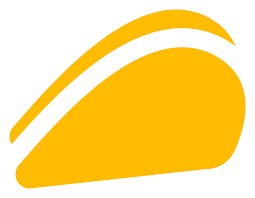Frequently Asked Questions
Edworking is where remote teams get work done. Organize tasks, chat, document their work, and video chat with your team, all in one unified workspace. You can get started instantly for free!
Create a project to capture your ideas, team goals, and daily-weekly tasks. To collaborate and communicate with your team, simply share your project, or invite team members into a workspace.
Yes! The free version of Edworking includes all the features unlocked for individuals and teams with a storage limit of 200 MB and video calls limited to 150 minutes. You have the option to upgrade, which includes unlimited features, unlimited file uploads, and more.
You can use Edworking for weekly agendas, team meetings, project outlines, product roadmaps, and much more. You don't have to change platforms to communicate with your team, just do it all here!
Yes! Use Edworking as your unified team workspace to organize ideas, manage tasks, and get work done. Start by creating a workspace and inviting your team members. From there, you can work together, assign tasks to team members, and chat live alongside your projects.
There is no limit on our premium account. Edworking offers unlimited project collaborators and workspace members for free. However, there is a limitation on storage and video call minutes in our free plan.
A workspace is a collection of tasks. By inviting others to join the workspace, you can collaborate on multiple tasks, all in real-time.
Go to your workspace and click on the 'Invite your team' button at the top. You can invite others by sending them a share link or can invite them via email ID as well. Members will by default have full access to the workspace.
Yes, you can share your documents. To share simply click on share at top of your document and toggle the Share to the web to ON. Then copy the link and share it with anyone.
Yes, you can set due dates for any task. Click on the Due date icon in the task window to select a due date.
Only people involved in a workspace can see all the tasks. You can share a task or create a workspace to collaborate with your team. If you need more privacy, simply create a new workspace for yourself.
Yes! Download our apps here. Edworking is on the Web, iOS, Android, Linux, Windows, and Mac.
Yes, please follow our product updates and progress on our blog and the official Edworking Feature Roadmap.
You can see a full list of Edworking comparisons and competitor reviews on our compare page.
We'd love to hear your feedback. You can share and exchange ideas with the community here and submit feature requests and bug reports directly to our team. As we grow, we'll continue to improve Edworking, and when we have news, we'll be sure to update you on our blog.
Click on the list of spaces you have. Click on the settings icon. Scroll to the bottom and click on Leave Space button!