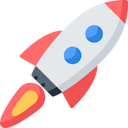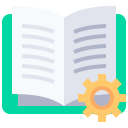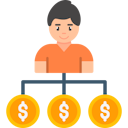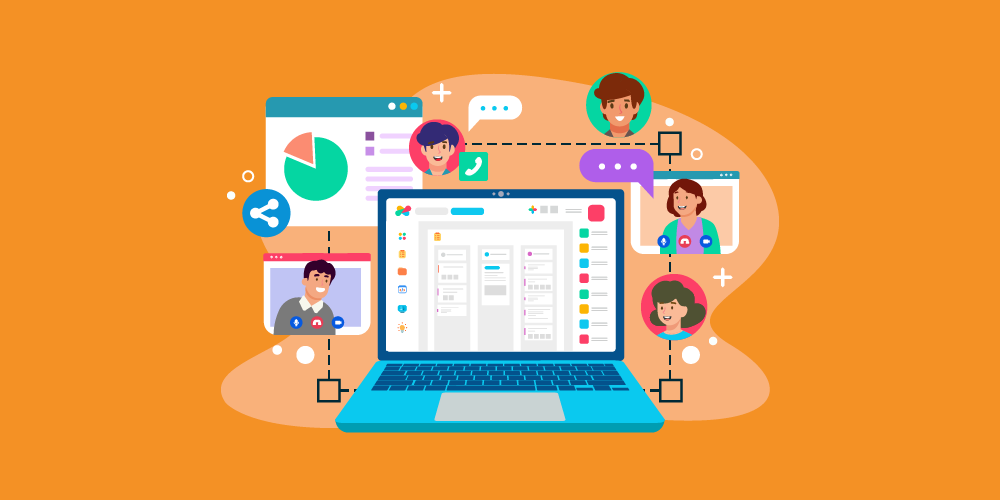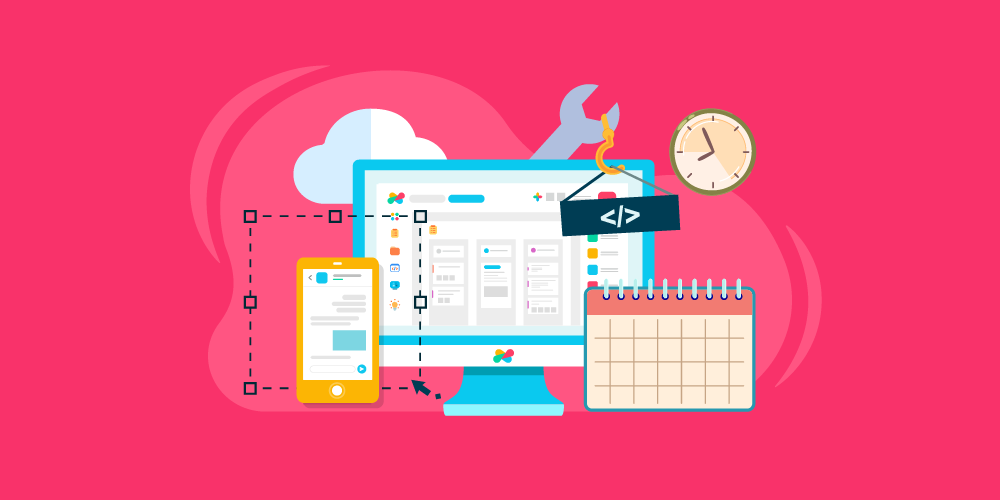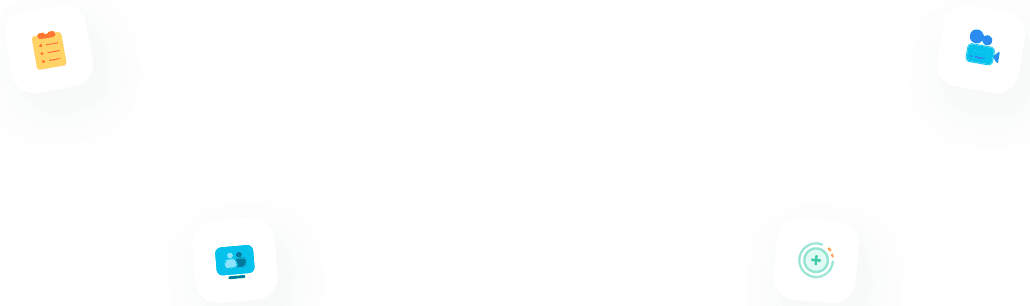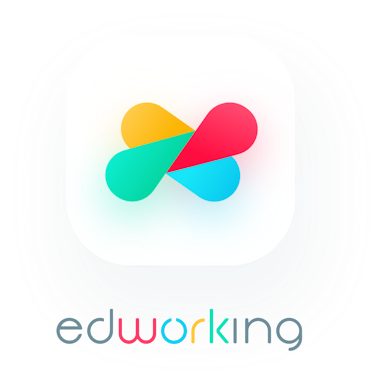Just like a physical meeting room, Edworking's Meeting Room plays a significant role in the success of business projects. In this highly digital era, almost everything is done online. Thus, an online meeting room will be a big plus for all businesses.
With Edworking, you do not have to download any other apps for communication and video conferencing. Edworking has a feature that allows you to meet and talk to your team.
 How to access the meetingroom?
How to access the meetingroom?
In the dashboard, you will see "Meetings" on the left side just below the "Docs." If you want to create a meeting, simply click it and you will be redirected to a new tab to set up your meeting room.
 Adjust audio and video before the meetingroom
Adjust audio and video before the meetingroom
You can quickly adjust your control by turning your camera and mic on or off. You can also enable screensharing.
In the settings, you can also choose the right mic, camera, and speakers.
 Invite your collagues to the meetingroom
Invite your collagues to the meetingroom
You can assign the meeting to any of your colleagues listed.
You can directly invite your teammates to join the meeting. Just enter their name and click the "Invite" button. Your invited teammates will appear in the blank space below and you will see the number of people you invited.
 How to share the meetingroom's link?
How to share the meetingroom's link?
If you don't want to manually invite them by searching their name in search tab, you can just copy the meeting link invitation and send it to your group chat or to the specific person that you want to join.
When everything's good, you are now ready to start. You can then click the "Start Meeting" button and wait for your teammates to join.
After clicking the start button, below is what the meeting room looks like. On the upper right corner, you still have the option to copy the invitation link.
 How to use the meetingroom?
How to use the meetingroom?
In the meeting room, you have the option to do the following:
- Screenshare
- Turn your camera on/off
- End the call
- Mute/Unmute
- Enter Fullscreen
- Settings (Choose the right camera, mic, and speaker)
Your team will also see this small popup that says meeting is in progress. They will also see who is in the meeting and they can click to join or close the pop up.
Easy as that! Who wouldn't love to own Edworking when everything you want for a successful project management is already in the app. From assigning tasks, to storing files, creating docs, making blog contents, and of course meeting rooms.
 Tips to Effectively Manage an Online Meeting with your Team
Tips to Effectively Manage an Online Meeting with your Team
- Assign a facilitator.
- Prepare your online presentations.
- Create an agenda.
- Arrange the topics in order of priority.
- Check your hardware and software.
- Send out invites.
- Create a light and comfortable atmosphere.
- Begin the meeting with a progress report.
- Assign a team to record the minutes of the meeting.
- Conclude with appropriate instructions.
Online meetings will help you keep track of everyone's progress. Similar to face-to-face conferences, technical problems and other issues are unpredictable. This is why you need to prepare. By following the tips listed above, you can have a smoother flow of your meeting. Thus, achieving your project management goals.