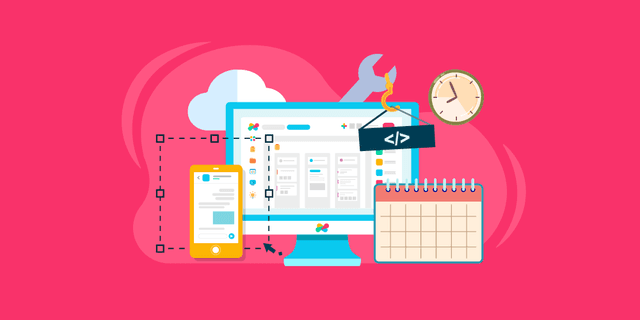Sign up or signin to your Edworking account
Sign up or signin to your Edworking account
To redeem an AppSumo code on Edworking, you'll need to register an account on the platform using the URL provided by AppSumo. If you are an existing user and buy an AppSumo code later, please contact us via Support to enable the Appsumo code management for your account.
 Access the "Billing & Users" section
Access the "Billing & Users" section
Once you're logged in to your Edworking account, navigate to the "Billing & Users" section of your dashboard. You can find this by clicking on your profile picture in the top-right corner of the screen, and selecting "Preferences" from the drop-down menu.
 Enter your AppSumo code:
Enter your AppSumo code:
In the "Billing & Users" section, click on the yellow "+" button. Now, you'll see a field where you can enter your AppSumo code. Type or paste your code into this field, then click the "Redeem" button to apply the code to your account.
 Assign seats to users:
Assign seats to users:
After you've redeemed your AppSumo code, you'll need to assign the seats that are associated with the code to your team members. To do this, Click on the "Invite User" button and enter the email addresses of the team members you want to give access to Edworking.
 Send invites to team members
Send invites to team members
After you've entered the email addresses of your team members, you'll need to send them invitations to join Edworking. These invitations will include a link that the team members can use to create their own accounts and access Edworking.
 Monitor seat usage
Monitor seat usage
Once you've assigned seats to your team members, you can monitor their usage of Edworking from your dashboard. You'll be able to see which team members have accepted their invitations and how many seats are currently in use.