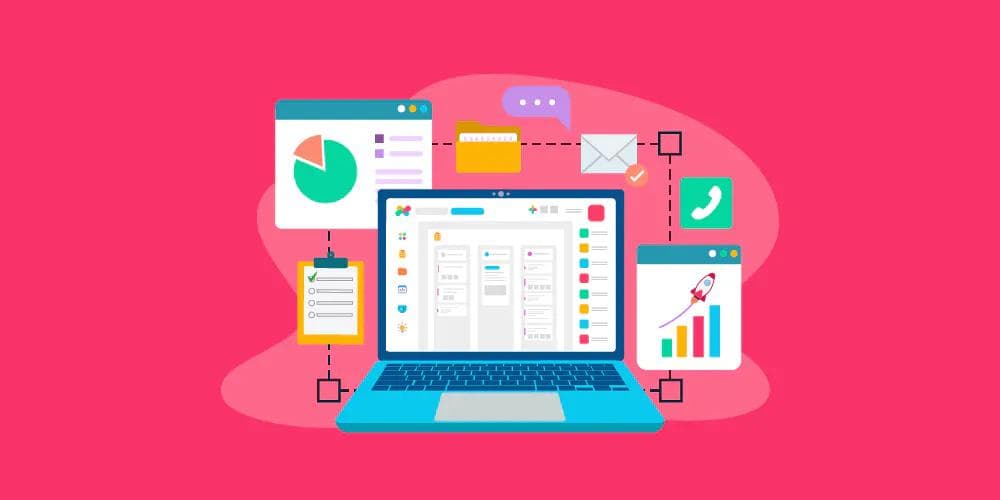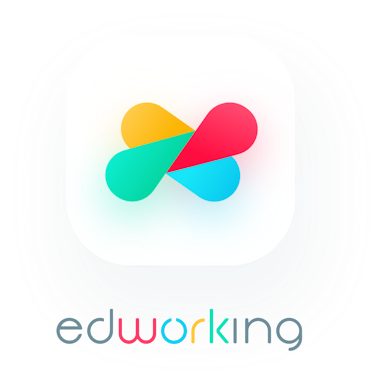Project management is a vital part of the business. Projects can range in scope and size but usually consist of one or more phases. Each phase consists of a series of tasks and sub-tasks. Project managers must keep track of the progress and deliverables from one step to the next to achieve the final deliverable or result. Without good project management practices, projects often fail.
Edworking's structure provides an organized platform for project management and collaboration. It has many checklists and tools to help you stay on track.
 How is Edworking Organized?
How is Edworking Organized?
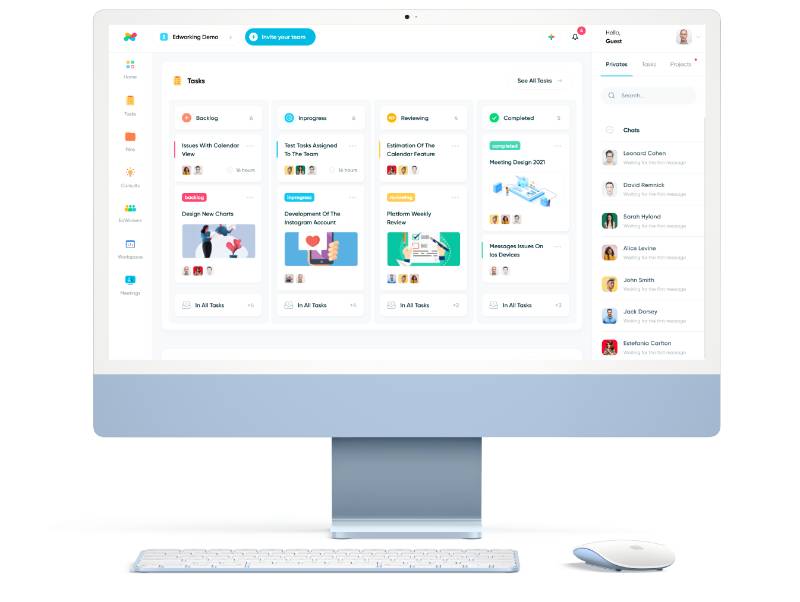
The dashboard is your home page, where you have easy access to all the main elements of the application, such as the project management pane in the middle, the easy-access menu on the left, and the segregated conversations list into the project, tasks, and private chats.
 Project Management
Project Management
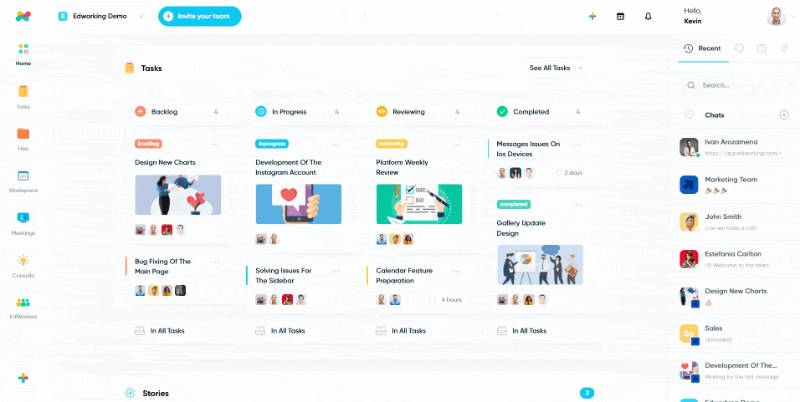
The project management section is where you organize your projects. Projects are at the top level of the hierarchy in every project management endeavour. The main benefits are that it allows multiple tasks, files, or workspaces to be managed simultaneously and provides a better overview of projects over time. The project management section contains several views and options.
As the project manager, you can create, join, or leave as many projects as possible. You can be invited to as many projects as needed as a team member.
Here are some characteristics of the project management tool in Edworking:
Each project in Edworking has different users and a different role in the project's overall progress. Each project is segregated into the following:

Tasks
A list of actions that need to be taken to complete a particular goal. Edworking offers unlimited tasks in your subscription, so you can do more without worrying about the cost.
Stories
This section is similar to the stories you find on social media, except they are related to the projects or tasks you or your team can share that people can comment on or react to.
Files & Media
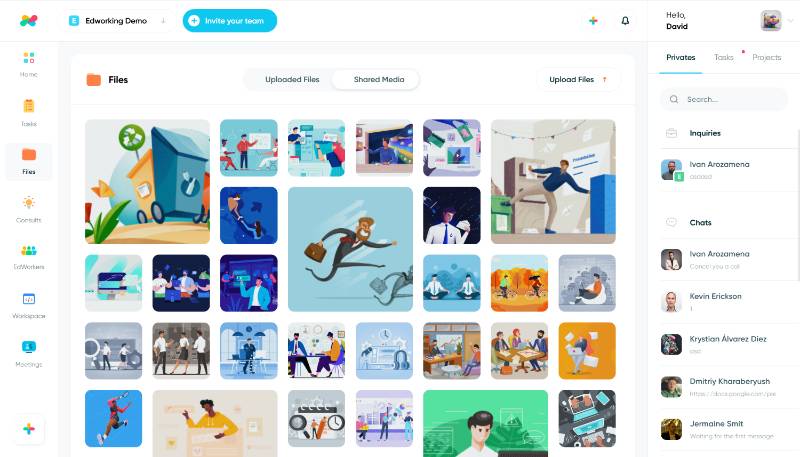
It contains files related to the project. They can be documents, PDFs, images, graphics, or videos.
Workspaces
This is similar to a whiteboard where you and your team can collaborate on any project-related issue. Edworking's workspace is designed to turn the contents into a well-formatted and easily readable blog which can be shared on the web.
Meetings
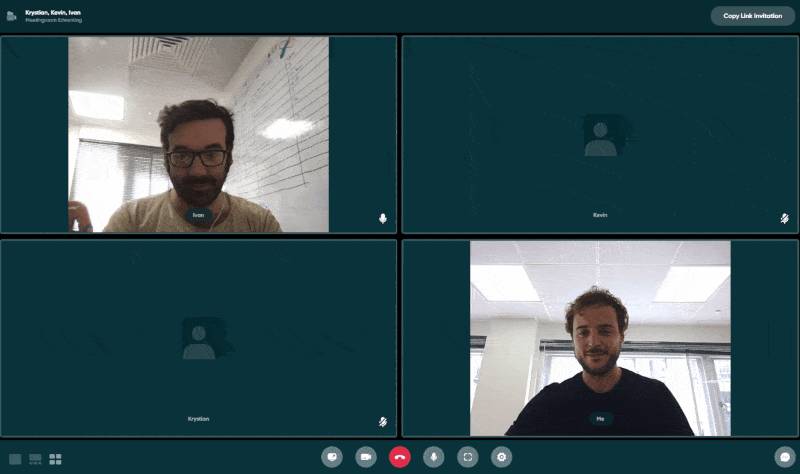
Communication is at the heart of Edworking; that's why meetings are at the centre of all projects. There are five types of meetings that you can use: 1) one-on-one, 2) group meetings, 3) private chat, 4) private video call, and 5) online conference.
Menu
You can navigate the various functions of Edworking on the left bar. You can access each feature by clicking on the icon. [Include picture]
 Communication System
Communication System

Collaboration is at the forefront of every project management endeavour. Edworking offers unlimited collaboration methods, including chat, stories, private messages, and video conferencing; this enables people to work together seamlessly, wherever and whenever they want.
Each project has a dedicated chatroom that pops up every time you click on a project, so getting in touch with the team involved in a project is easy, along with sharing stories and uploading files or media.
Group Chats in Tasks and Projects
Edworking offers unlimited chat rooms for your projects and tasks; this allows teams to work together more efficiently and have a platform for internal discussion. You can invite to chat people from outside, so people from your team can get in touch with them.

Private Messages
Edworking also has private messages, enabling people to safely send each other private messages. All information is encrypted, so you can rest assured that all information shared is safe and secured.
Video Conferencing
Video conferencing is ideal for meetings between two people or a few people from different locations. It's great for training and getting to know the team better before starting a project.
You can easily access the group chat with video calls, stories, or sharing media for each project or task.
Stories

Similar to the stories you find on social media, you can record yourself or your screen and share a short video with your team.
 Additional Features
Additional Features
Notifications
Edworking's notification system updates you on everything happening to all projects. There are no missed notifications, so you can keep an eye on the whole process at any time. The notification system has a counter, providing an additional visual alert that something is unread.
Settings / Preferences
Edworking offers several settings to customize your account and lets you control what information is displayed in your workspace, chat, and other platform areas.
The setting and preference section is divided into two:
- Profile This section allows you to edit or change your name and role, add or change your email address, and create or change your password. This section also displays your plan type (Basic or Lifetime) and the number of storage and video calls made (based on the previous month's usage). Finally, this is where you can add, change, or delete your payment information.
- Notification The notification settings are pretty straightforward. It's a toggle style selection that, when enabled, (1) sends you an email notification for messages you haven't read, (2) alerts you when you get invited to a meeting room, and (3) permits Edworking to send you reminders and suggestions on how to use the platform.
Integrations - Google Calendar
Edworking's calendar features easily integrate with Google Calendar, so whether you're starting from scratch as a new remote work team or already have Google Calendar entries, your team can easily sync with it and add items to the calendar right from within Edworking.