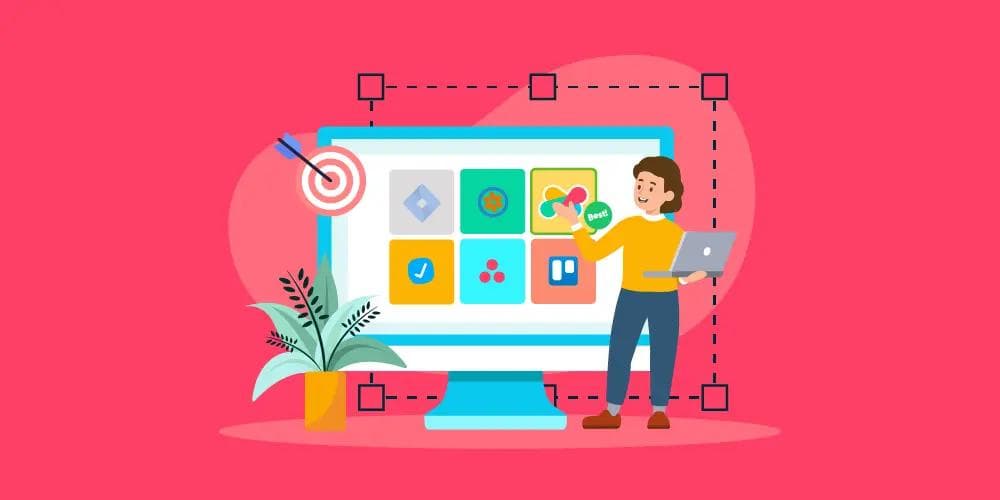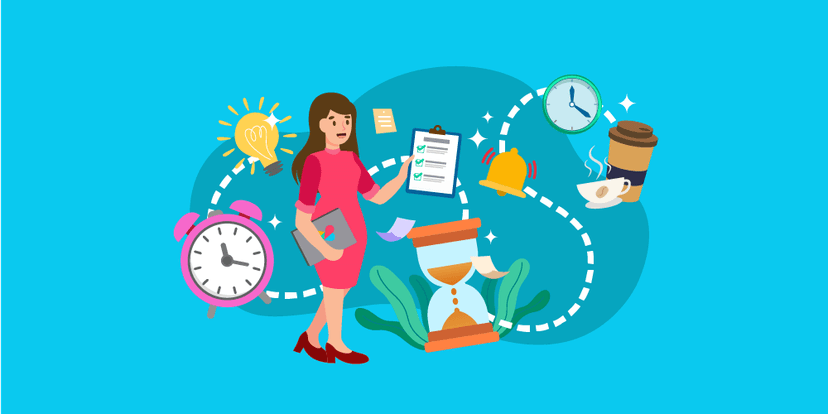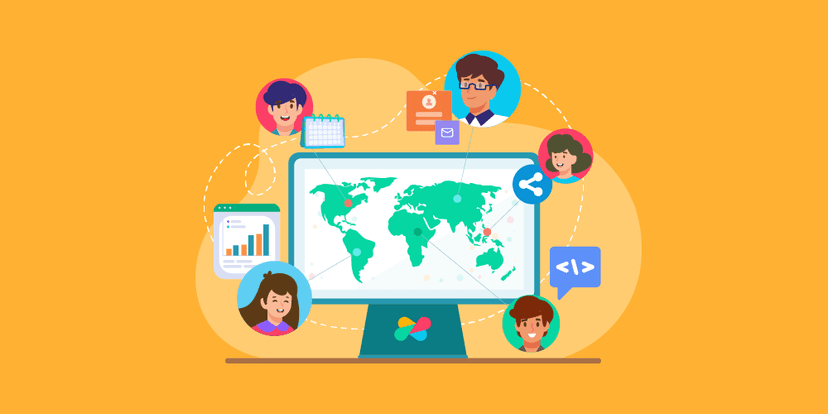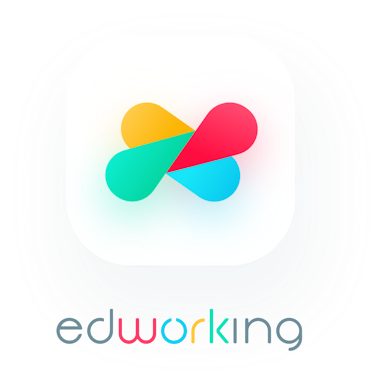In today's fast-paced digital world, collaboration tools are more essential than ever. Whether you're brainstorming with your team, mapping out a project, or simply trying to stay on the same page, having the right tools can make all the difference. Mural has long been a favorite among these tools, offering a digital workspace for visual collaboration. However, as the landscape of remote work continues to evolve, many are seeking out alternatives to Mural that might better fit their specific needs.
Why look for alternatives? Maybe you're looking for a tool that's more user-friendly, or one that offers better integration with your existing systems. Perhaps you're after something more cost-effective or a tool with unique features that Mural doesn't provide. Whatever your reasons, exploring your options can lead to finding the perfect fit for your team's workflow.
In this article, we'll dive into the top 7 best Mural alternatives for 2025, examining their key features, pros and cons, and pricing. By the end, you'll have a clearer picture of which tool might be the best for you and your team, ensuring that you can collaborate effectively and efficiently in the new year.
 What is Mural?
What is Mural?

Mural is a digital workspace designed to enhance collaboration, creativity, and innovation among teams. Originally launched in 2011, Mural has grown to become a go-to tool for visual collaboration, used by organizations worldwide. It provides a virtual canvas where users can brainstorm, plan, and execute projects together, regardless of their physical location. By simulating the experience of a physical whiteboard, Mural helps teams visually organize their thoughts and ideas in a dynamic and interactive way.
The tool is especially popular among creative and design teams but has applications across various industries, including education, marketing, and technology. With Mural, users can create diagrams, flowcharts, mind maps, and more, making it easier to visualize complex information and collaborate on projects in real-time.
Key Features of Mural
1. Real-Time Collaboration: Mural allows multiple users to work on the same canvas simultaneously, providing a seamless collaborative experience. Team members can add notes, images, and diagrams in real time, making it ideal for brainstorming sessions and team meetings.
2. Extensive Template Library: Mural offers a wide range of templates to kickstart projects. Whether you need a simple mind map or a complex business model canvas, there's likely a template to suit your needs. These templates can save time and help ensure consistency across projects.
3. Integration with Other Tools: Mural integrates with many popular tools such as Microsoft Teams, Slack, Google Drive, and Jira. These integrations enable users to streamline their workflow and keep all project-related information in one place.
4. Facilitator Tools: Mural includes features specifically designed for facilitators, such as timers, voting, and private mode. These tools help manage meetings and workshops more effectively, ensuring that everyone stays on track and contributes equally.
5. Customizable Workspaces: Users can customize their canvases with various colors, shapes, and connectors, making it easier to create visually appealing and organized boards. This customization helps teams tailor their workspace to their specific needs and preferences.
6. Offline Mode: Mural offers an offline mode that allows users to work on their projects even without an internet connection. Once reconnected, the changes are synchronized automatically, ensuring that no progress is lost.
7. Security and Privacy: Mural prioritizes the security and privacy of its users' data. It includes features like single sign-on (SSO), two-factor authentication (2FA), and compliance with industry standards such as GDPR and SOC 2.
By offering these robust features, Mural helps teams overcome the challenges of remote collaboration, fostering creativity and productivity. However, as versatile as Mural is, it may not be the perfect fit for everyone. That's why it's beneficial to explore other options that might better meet your specific needs. In the next sections, we'll dive into the top 7 Mural alternatives for 2025.
 Criteria for Choosing a Mural Alternative
Criteria for Choosing a Mural Alternative
When selecting an alternative to Mural, it's crucial to evaluate potential tools based on several key criteria. This ensures that the chosen solution aligns with your team's needs and enhances productivity. Here are the primary factors to consider:
User-Friendliness
Ease of Use: The tool should be intuitive and easy to navigate, even for those who aren't tech-savvy. A steep learning curve can hinder adoption and slow down workflows.
Onboarding and Training: Effective onboarding processes and readily available training resources can significantly impact how quickly your team can get up to speed with the new tool.
Interface Design: A clean, organized, and visually appealing interface can make the tool more enjoyable to use, reducing friction and increasing efficiency.
Collaboration Tools
Real-Time Collaboration: The ability to work simultaneously on a project with team members in real-time is vital. This includes features like real-time updates, comments, and notifications.
Communication Features: Built-in communication tools such as chat, video calls, and comments can streamline collaboration and reduce the need for external communication apps.
Facilitation Tools: Features that aid in managing collaborative sessions, like voting, timers, and breakout rooms, can enhance the productivity of meetings and workshops.
Integration Capabilities
Third-Party Integrations: The tool should seamlessly integrate with other software your team uses daily, such as project management tools, cloud storage, and communication platforms. This ensures a smooth workflow and minimizes disruption.
APIs and Custom Integrations: If your team requires specific integrations not natively supported, the availability of APIs or custom integration options can be a significant advantage.
Data Import/Export: Easy import and export of data from and to various formats and other tools help in maintaining continuity and avoiding data silos.
Pricing
Cost: The tool should offer good value for money. This means not only looking at the base price but also considering what features and support are included in that price.
Subscription Plans: Flexible subscription plans that cater to different team sizes and needs can make a tool more accessible. Look for options that scale with your team's growth.
Free Trials and Demos: The availability of free trials or demos can allow your team to test the tool thoroughly before committing to a purchase.
Hidden Costs: Be aware of any additional costs that might not be apparent initially, such as fees for premium features, additional storage, or advanced support services.
By carefully evaluating Mural alternatives against these criteria, you can ensure that you choose a tool that not only matches but enhances your team’s collaborative capabilities. In the following sections, we’ll explore the top 7 best Mural alternatives for 2025, examining how they stack up in terms of user-friendliness, collaboration tools, integration capabilities, and pricing.
 Top 7 Best Mural Alternatives in 2025
Top 7 Best Mural Alternatives in 2025
 1. Miro
1. Miro

Key Features
1. Infinite Canvas: Miro offers an endless canvas that allows teams to create expansive diagrams, mind maps, and project plans without running out of space. This feature is ideal for brainstorming sessions and large projects.
2. Real-Time Collaboration: Teams can collaborate in real-time, seeing changes as they happen. This includes features like live cursors, comments, and video chat integration to enhance communication.
3. Template Library: Miro provides a comprehensive library of templates for various use cases, including agile workflows, brainstorming, mind mapping, and more. These templates help teams get started quickly and maintain consistency.
4. Integration Capabilities: Miro integrates with a wide range of tools, such as Slack, Jira, Google Drive, and Microsoft Teams. This makes it easier to incorporate Miro into existing workflows and systems.
5. Visual Tools: Miro includes a variety of visual tools like sticky notes, shapes, connectors, and drawing tools. These features help teams visually organize their ideas and data effectively.
6. Presentation Mode: The presentation mode allows users to turn their boards into interactive presentations, making it easy to share and discuss ideas with stakeholders.
7. Security and Compliance: Miro prioritizes security with features like SSO, 2FA, and compliance with GDPR and SOC 2 standards, ensuring that user data is protected.
Pros and Cons
Pros
- User-Friendly Interface: Miro’s interface is intuitive and easy to navigate, making it accessible for users of all technical levels.
- Versatile: Suitable for various use cases across different industries, from product development to marketing and education.
- Extensive Integration Options: Seamless integration with numerous tools enhances workflow efficiency.
- Robust Collaboration Features: Real-time collaboration, comments, and video chat integration improve team communication and productivity.
Cons
- Cost: Miro can be expensive for larger teams or those needing advanced features, especially compared to some other alternatives.
- Performance Issues: Some users report performance issues when working on very large boards with many collaborators.
- Complexity for New Users: While powerful, the vast array of features can be overwhelming for new users, requiring time to fully explore and utilize.
Pricing
Miro offers several pricing plans to accommodate different team sizes and needs:
- Free Plan: Allows for three editable boards and includes basic features suitable for individuals or small teams just starting out.
- Team Plan: Priced at $8 per user per month when billed annually, this plan includes unlimited boards, templates, and integrations.
- Business Plan: Costs $16 per user per month when billed annually, offering additional features like advanced facilitation tools, single sign-on (SSO), and priority support.
- Enterprise Plan: Custom pricing tailored for large organizations, including advanced security features, dedicated account management, and custom integrations.
Miro’s pricing structure is designed to scale with your team’s growth, making it a flexible option for both small and large teams. By evaluating your specific needs and comparing them against Miro’s offerings, you can determine if it’s the right fit for your collaborative efforts. In the next sections, we’ll explore other top Mural alternatives to provide a comprehensive overview of your options.
 2. Lucidspark
2. Lucidspark
Key Features
1. Intuitive Interface: Lucidspark features a user-friendly interface that makes it easy for teams to jump in and start collaborating without a steep learning curve. The drag-and-drop functionality simplifies the creation of diagrams and notes.
2. Real-Time Collaboration: Lucidspark supports real-time collaboration, allowing multiple team members to work on the same canvas simultaneously. Features like live cursor tracking, chat, and comments enhance interactive sessions.
3. Template Library: The platform offers a variety of templates designed for different purposes, including brainstorming, project planning, and agile workflows. These templates help users get started quickly and maintain a structured approach.
4. Integration with Lucidchart: Lucidspark seamlessly integrates with Lucidchart, enabling users to transition from brainstorming in Lucidspark to creating detailed diagrams in Lucidchart without losing context.
5. Sticky Notes and Freehand Drawing: Lucidspark provides virtual sticky notes and freehand drawing tools that mimic the physical whiteboard experience, fostering creativity and freeform ideation.
6. Voting and Timer Tools: To facilitate decision-making and time management during meetings, Lucidspark includes built-in voting and timer tools. These features help keep sessions focused and productive.
7. Infinite Canvas: The infinite canvas feature allows users to expand their workspace as needed, accommodating large projects and extensive brainstorming sessions without limitations.
Pros and Cons
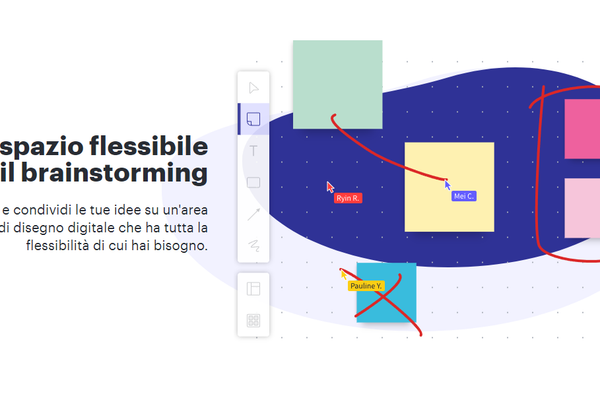
Pros
- Easy to Use: The straightforward interface and drag-and-drop functionality make it accessible for users of all skill levels.
- Seamless Integration with Lucidchart: This integration provides a smooth workflow for teams needing to transition from ideation to detailed planning.
- Effective Collaboration Tools: Real-time collaboration, chat, and voting tools enhance team interaction and decision-making.
- Cost-Effective: Lucidspark offers competitive pricing, making it an affordable option for teams of various sizes.
Cons
- Limited Advanced Features: Compared to some other alternatives, Lucidspark might lack advanced features needed for more complex project management tasks.
- Performance on Large Projects: Some users report performance issues when working with very large or complex boards.
- Fewer Integration Options: While it integrates well with Lucidchart, it may not offer as many third-party integrations as other tools.
Pricing
Lucidspark provides several pricing plans to cater to different user needs:
- Free Plan: Offers basic features with limited boards and collaborators, suitable for individuals or small teams starting out.
- Individual Plan: Priced at $7.95 per user per month when billed annually, this plan includes unlimited boards and basic collaboration features.
- Team Plan: Costs $9 per user per month when billed annually, providing advanced collaboration tools, templates, and integration with Lucidchart.
- Enterprise Plan: Custom pricing tailored for large organizations, including advanced security features, dedicated support, and custom integrations.
Lucidspark's pricing is designed to be flexible, accommodating both small teams and large enterprises. By considering your team’s specific needs and the features offered in each plan, you can determine if Lucidspark is the right alternative to Mural for your collaborative efforts. Next, we will look at another excellent Mural alternative to help you make an informed decision.

 3. Microsoft Whiteboard
3. Microsoft Whiteboard
Key Features
1. Infinite Digital Canvas: Microsoft Whiteboard provides an infinite digital canvas that allows users to draw, write, and annotate without running out of space. This feature is perfect for brainstorming sessions, mind mapping, and collaborative planning.
2. Real-Time Collaboration: Teams can collaborate in real-time, with multiple users adding content simultaneously. Changes appear instantly for all participants, enhancing interactive brainstorming and project discussions.
3. Integration with Microsoft 365: Microsoft Whiteboard seamlessly integrates with other Microsoft 365 apps like Teams, OneNote, and Outlook. This integration allows for a cohesive workflow, where users can easily share whiteboards during meetings or embed them into documents and emails.
4. Variety of Drawing Tools: The platform offers a range of drawing tools, including pens, highlighters, shapes, and sticky notes. These tools help users visually express their ideas and organize information effectively.
5. Collaboration Features: Microsoft Whiteboard includes collaboration features such as sticky notes, text boxes, and image insertion, enabling users to add diverse content types to their whiteboards.
6. Templates: The platform offers a selection of templates for common tasks like brainstorming, project planning, and problem-solving. These templates help users structure their sessions and get started quickly.
7. Accessibility Features: Microsoft Whiteboard includes features to enhance accessibility, such as screen readers and keyboard shortcuts, making it usable for a diverse range of users.
Pros and Cons
Pros
- Deep Integration with Microsoft 365: The seamless integration with other Microsoft apps makes it easy to incorporate Whiteboard into existing workflows.
- Real-Time Collaboration: The ability to collaborate in real-time with instant updates is a significant advantage for teams working remotely.
- User-Friendly Interface: The interface is straightforward and easy to use, reducing the learning curve for new users.
- Accessibility: Features designed to enhance accessibility make it a more inclusive tool for all team members.
Cons
- Limited Advanced Features: Compared to other alternatives, Microsoft Whiteboard might lack some advanced features required for complex project management and detailed diagramming.
- Performance Issues: Some users report lagging and performance issues, especially when the whiteboard becomes crowded with many elements.
- Integration Limitations: While it integrates well with Microsoft 365, integration with third-party tools is limited compared to other platforms.
Pricing
Microsoft Whiteboard is available as part of the Microsoft 365 suite, with pricing as follows:
- Microsoft 365 Free: Includes basic features of Microsoft Whiteboard, suitable for individuals or small teams with limited needs.
- Microsoft 365 Personal: Priced at $6.99 per month or $69.99 per year, this plan includes access to Microsoft Whiteboard along with other Microsoft 365 apps for one user.
- Microsoft 365 Family: Costs $9.99 per month or $99.99 per year, allowing up to six users to access Microsoft 365 apps, including Whiteboard.
- Microsoft 365 Business Basic: Priced at $5 per user per month, this plan includes web and mobile versions of Office apps along with Microsoft Whiteboard.
- Microsoft 365 Business Standard: Costs $12.50 per user per month, offering desktop versions of Office apps, email, and Microsoft Whiteboard.
- Microsoft 365 Business Premium: Priced at $20 per user per month, this plan includes advanced security features and all Microsoft 365 apps, including Whiteboard.
Microsoft Whiteboard's inclusion in the Microsoft 365 suite makes it a cost-effective option for teams already using Microsoft products. By leveraging the integration and collaboration features of Microsoft Whiteboard, teams can enhance their productivity and streamline their workflows. Next, we will explore another top alternative to Mural to provide further options for your collaborative needs.
 4. Conceptboard
4. Conceptboard
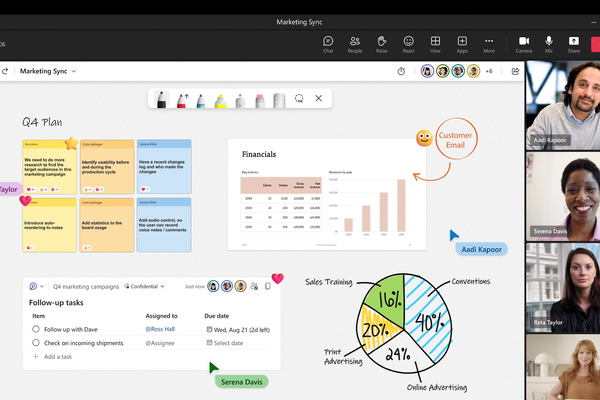
Key Features
1. Infinite Canvas: Conceptboard offers an unlimited canvas, allowing teams to create expansive boards for brainstorming, project planning, and collaborative work without any spatial constraints. This feature supports complex projects and detailed visual mapping.
2. Real-Time Collaboration: Conceptboard facilitates real-time collaboration, enabling multiple users to work on the same board simultaneously. Users can see changes as they happen, enhancing teamwork and communication.
3. Integrated Communication Tools: The platform includes built-in communication tools such as chat and comments. These features help streamline discussions and feedback, reducing the need for external communication apps.
4. Template Library: Conceptboard provides a variety of templates designed for different purposes, such as project management, agile workflows, and design thinking. These templates help users get started quickly and maintain a structured approach.
5. File and Media Integration: Users can easily upload and integrate various file types, including images, documents, and videos, directly onto the boards. This capability supports richer, more dynamic content creation and collaboration.
6. Task Management: Conceptboard includes basic task management features, such as assigning tasks, setting due dates, and tracking progress. These tools help teams stay organized and on track with their projects.
7. Security and Compliance: Conceptboard prioritizes data security with features like SSL encryption, two-factor authentication (2FA), and compliance with GDPR regulations. This ensures that user data is protected and privacy is maintained.
Pros and Cons
Pros
- User-Friendly Interface: The intuitive design makes it easy for users to navigate and start collaborating quickly, reducing the learning curve.
- Effective Collaboration Tools: Real-time updates, integrated chat, and commenting features enhance team communication and collaborative efforts.
- Versatile Templates: A wide range of templates supports various use cases, helping teams start their projects efficiently.
- File Integration: The ability to integrate different file types directly into boards adds versatility and richness to the collaborative workspace.
Cons
- Limited Advanced Features: While Conceptboard offers robust basic features, it might lack some advanced functionalities needed for more complex project management or detailed diagramming.
- Performance on Large Boards: Some users report performance issues when working with very large boards or high-resolution images.
- Fewer Third-Party Integrations: Compared to some other alternatives, Conceptboard offers fewer integrations with third-party tools, which might limit workflow customization.
Pricing
Conceptboard offers several pricing plans to accommodate different team sizes and needs:
- Free Plan: Includes basic features and limited boards, suitable for individuals or small teams with minimal collaboration needs.
- Premium Plan: Priced at €6 per user per month (approximately $7), this plan includes unlimited boards, real-time collaboration, and integration with popular apps like Google Drive and Dropbox.
- Business Plan: Costs €9.50 per user per month (approximately $11), offering advanced features such as task management, SSO, and priority support.
- Enterprise Plan: Custom pricing tailored for large organizations, including advanced security features, dedicated account management, and custom integrations.
Conceptboard’s pricing is designed to be flexible and scalable, accommodating both small teams and large enterprises. By evaluating your team’s specific needs and comparing them against the features offered in each plan, you can determine if Conceptboard is the right Mural alternative for your collaborative projects. Next, we will examine another top Mural alternative to provide a comprehensive overview of your options.
 5. Stormboard
5. Stormboard
Key Features
1. Digital Sticky Notes: Stormboard allows users to create, organize, and collaborate using digital sticky notes. These notes can include text, images, videos, and documents, making it easy to capture and share ideas.
2. Real-Time Collaboration: The platform supports real-time collaboration, enabling team members to work together on the same board simultaneously. This feature ensures that everyone is on the same page and can contribute to discussions and brainstorming sessions.
3. Interactive Templates: Stormboard offers a variety of interactive templates for different use cases, such as brainstorming, project planning, and agile workflows. These templates help structure sessions and ensure consistent output.
4. Task Management: Users can assign tasks, set due dates, and track progress directly within Stormboard. This functionality helps teams stay organized and ensures that projects move forward efficiently.
5. Reporting and Exporting: Stormboard provides robust reporting and exporting options, allowing users to create detailed reports and export content to various formats, including Microsoft Word, Excel, and PowerPoint.
6. Integration with Other Tools: Stormboard integrates with several popular tools, such as Microsoft Office 365, Google Workspace, Slack, and Trello. These integrations streamline workflows and ensure seamless collaboration across different platforms.
7. Secure and Compliant: Stormboard prioritizes data security with features like SSL encryption, two-factor authentication (2FA), and compliance with GDPR and HIPAA standards. This ensures that user data is protected and privacy is maintained.
Pros and Cons
Pros
- User-Friendly Interface: The intuitive and straightforward interface makes it easy for users to navigate and start collaborating without a steep learning curve.
- Versatile Templates: A wide range of interactive templates supports various use cases, helping teams structure their sessions effectively.
- Effective Collaboration Tools: Real-time updates and integrated task management enhance team communication and productivity.
- Robust Reporting: Detailed reporting and exporting options allow for easy sharing and documentation of collaborative efforts.
Cons
- Limited Advanced Features: Compared to some other alternatives, Stormboard may lack advanced features required for more complex project management tasks.
- Performance Issues: Some users report performance slowdowns when working with large boards or numerous sticky notes.
- Integration Limitations: While Stormboard offers integrations with popular tools, it may not have as extensive a range of integrations as some other platforms.
Pricing
Stormboard offers several pricing plans to accommodate different team sizes and needs:
- Personal Plan: Free, includes up to 5 open Storms (boards) and basic features, suitable for individuals or small teams with limited needs.
- Business Plan: Priced at $10 per user per month when billed annually, this plan includes unlimited Storms, real-time collaboration, task management, and integration with popular tools.
- Enterprise Plan: Custom pricing tailored for large organizations, offering advanced security features, dedicated support, and custom integrations.
Stormboard’s pricing is designed to be flexible, accommodating both small teams and large enterprises. By considering your team’s specific needs and comparing them against the features offered in each plan, you can determine if Stormboard is the right Mural alternative for your collaborative projects. Next, we will look at another top alternative to Mural to provide further options for your collaborative needs.
 6. Jamboard
6. Jamboard
Key Features
1. Interactive Digital Whiteboard: Jamboard offers a cloud-based digital whiteboard that supports interactive and collaborative sessions. Users can draw, write, and add sticky notes in a flexible and intuitive environment.
2. Real-Time Collaboration: Multiple users can collaborate in real-time, making changes and contributions that are instantly visible to all participants. This feature is essential for remote teams working together on brainstorming or planning sessions.
3. Google Workspace Integration: Jamboard integrates seamlessly with Google Workspace (formerly G Suite), allowing users to pull in content from Google Drive, Docs, Sheets, and Slides. This integration ensures a cohesive workflow and easy access to all necessary resources.
4. Easy Sharing: Users can easily share their Jamboard sessions with others via a shareable link, making it simple to invite collaborators and stakeholders to view or edit the board.
5. Drawing and Annotation Tools: Jamboard provides a variety of drawing tools, including pens, markers, and highlighters, as well as the ability to insert images and sticky notes. These tools help users express ideas visually and organize information effectively.
6. Device Compatibility: Jamboard works across multiple devices, including the Jamboard hardware device, tablets, smartphones, and web browsers. This flexibility allows users to collaborate from anywhere.
7. Offline Mode: Users can work on their boards offline, with changes syncing automatically once they reconnect to the internet. This feature ensures that progress is not lost during connectivity issues.

Pros and Cons
Pros
- Seamless Google Workspace Integration: The deep integration with Google Workspace makes it an ideal tool for teams already using Google's suite of productivity apps.
- User-Friendly Interface: The intuitive and straightforward interface makes it easy for users to start collaborating without extensive training.
- Real-Time Collaboration: Instant updates and the ability to collaborate in real-time enhance team communication and productivity.
- Device Flexibility: Compatibility with multiple devices allows users to collaborate from anywhere, ensuring flexibility and accessibility.
Cons
- Limited Advanced Features: Compared to other alternatives, Jamboard might lack some advanced features needed for complex project management or detailed diagramming.
- Hardware Costs: To fully leverage Jamboard’s capabilities, especially in a physical office setting, purchasing the Jamboard hardware device can be expensive.
- Performance on Large Projects: Some users report that performance can degrade when working with very large boards or numerous elements.
Pricing
Jamboard offers several pricing options, primarily focused on the integration with Google Workspace and the optional purchase of the Jamboard hardware device:
- Google Workspace Plans: Jamboard is included for free with Google Workspace plans, which start at $6 per user per month for the Business Starter plan. Other plans, like Business Standard and Business Plus, offer additional features and storage at higher price points.
- Jamboard Hardware Device: The Jamboard hardware device, a 55-inch 4K touchscreen display, is available for purchase at approximately $4,999, with a $600 annual management and support fee. This device enhances the Jamboard experience but is not necessary for using the Jamboard app.
By leveraging the integration with Google Workspace and considering the optional hardware, teams can determine if Jamboard is the right fit for their collaborative needs. Next, we will explore another top alternative to Mural to provide further options for your collaborative projects.
 7. ClickUp
7. ClickUp
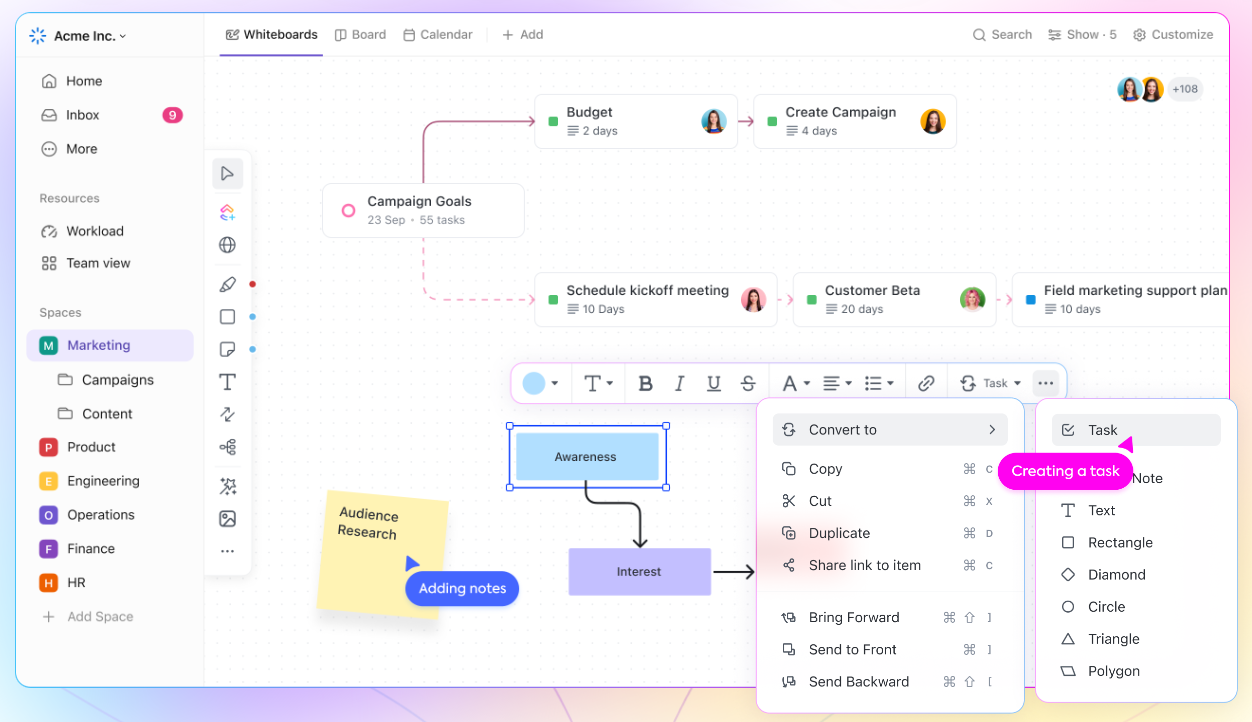
Key Features
1. Comprehensive Task Management: ClickUp is renowned for its robust task management features. Users can create tasks, subtasks, checklists, and set due dates, priorities, and statuses. This helps teams stay organized and ensures all project components are tracked.
2. Customizable Workspaces: ClickUp offers highly customizable workspaces, allowing teams to tailor their dashboards, views, and workflows to suit their specific needs. This flexibility makes it suitable for a wide range of use cases.
3. Multiple View Options: Users can switch between various views, including List, Board, Box, Calendar, Gantt, and more. Each view provides a different perspective on tasks and projects, enhancing project planning and tracking.
4. Real-Time Collaboration: ClickUp supports real-time collaboration with features like comments, mentions, and document sharing. These tools enhance team communication and ensure everyone is aligned.
5. Integration Capabilities: ClickUp integrates with numerous third-party tools, such as Slack, Google Drive, Trello, and Jira. These integrations streamline workflows and ensure seamless data flow across different platforms.
6. Time Tracking: Built-in time tracking features allow users to log time spent on tasks, helping teams monitor productivity and manage time effectively. This is particularly useful for project management and billing.
7. Templates and Automations: ClickUp provides a variety of templates and automation tools to help users streamline repetitive tasks and processes. This can save time and increase efficiency.
Pros and Cons
Pros
- Versatile and Customizable: ClickUp’s highly customizable nature makes it suitable for various industries and use cases, from software development to marketing and beyond.
- Comprehensive Feature Set: With features like task management, time tracking, and multiple view options, ClickUp offers a one-stop solution for project management and collaboration.
- Real-Time Collaboration: Enhanced collaboration features ensure that team members can communicate and work together effectively, even remotely.
- Extensive Integrations: Integration with a wide range of third-party tools helps streamline workflows and enhances productivity.
Cons
- Complexity for New Users: The extensive feature set and high level of customization can be overwhelming for new users, requiring time to learn and adapt.
- Performance Issues: Some users report that ClickUp can be slow or buggy, particularly when handling large projects with many tasks.
- Overlapping Features: The sheer number of features can sometimes lead to confusion or feature overlap, making it harder to decide on the best way to use the platform.
Pricing
ClickUp offers several pricing plans to accommodate different team sizes and needs:
- Free Plan: Includes unlimited tasks and users with access to most of ClickUp’s core features, making it a great option for small teams or individuals.
- Unlimited Plan: Priced at $5 per user per month when billed annually, this plan includes additional features like unlimited integrations, dashboards, and guests.
- Business Plan: Costs $12 per user per month when billed annually, offering advanced features such as timelines, goal tracking, and custom exporting.
- Business Plus Plan: Priced at $19 per user per month when billed annually, this plan includes additional advanced features such as team sharing, custom role creation, and priority support.
- Enterprise Plan: Custom pricing tailored for large organizations, including enterprise-level security features, dedicated support, and advanced customization options.
ClickUp’s flexible pricing structure and extensive feature set make it a powerful alternative to Mural, suitable for a wide range of collaborative and project management needs. By evaluating your team’s specific requirements and comparing them against the features and pricing offered by ClickUp, you can determine if it is the right tool for your collaborative efforts.
 How Edworking Fits In
How Edworking Fits In

Edworking is an innovative platform designed to streamline team collaboration and communication. It offers a unified workspace where teams can manage projects, communicate in real-time, and share resources seamlessly. Edworking aims to enhance productivity by integrating various collaborative tools into one cohesive environment, making it an ideal solution for modern remote and hybrid teams.
Key Features of Edworking
1. Integrated Communication Tools: Edworking provides robust communication tools, including chat, video conferencing, and voice calls. These features ensure that team members can communicate effectively and in real-time, reducing the need for multiple external communication apps.
2. Task Management: The platform includes comprehensive task management features, allowing users to create tasks, set priorities, assign responsibilities, and track progress. This helps teams stay organized and ensures that all project components are managed efficiently.
3. Document Sharing and Collaboration: Edworking supports document sharing and real-time collaboration on files. Team members can upload, edit, and comment on documents directly within the platform, streamlining the document management process.
4. Customizable Workspaces: Users can customize their workspaces to fit their specific needs. This includes adjusting layouts, creating custom dashboards, and organizing tasks and projects according to their preferences.
5. Integration with Other Tools: Edworking integrates with various third-party tools, such as Google Drive, Slack, and Trello, ensuring that teams can maintain their existing workflows while leveraging Edworking's additional features.
6. Security and Compliance: The platform prioritizes data security with features like end-to-end encryption, two-factor authentication (2FA), and compliance with industry standards such as GDPR. This ensures that user data is protected and privacy is maintained.
7. Analytics and Reporting: Edworking offers analytics and reporting tools to help teams track their performance and productivity. These insights can be used to make informed decisions and optimize workflows.
By integrating these features, Edworking provides a comprehensive solution for team collaboration and project management, making it a valuable alternative to Mural and other similar tools.
Discover your unique management style with Edworking’s free online Management Aptitude Test.
 Conclusion
Conclusion
In the quest for the best Mural alternatives, it's clear that there are numerous powerful tools available to enhance team collaboration and productivity. From Miro's infinite canvas and robust integrations to ClickUp's comprehensive task management and customizable workspaces, each tool offers unique features that can cater to different team needs and preferences.
Lucidspark, with its seamless integration with Lucidchart, provides a smooth transition from brainstorming to detailed planning, while Microsoft Whiteboard's deep integration with Microsoft 365 ensures a cohesive workflow for users of Microsoft's productivity suite. Conceptboard and Stormboard offer versatile collaboration features and templates that support a wide range of use cases, making them excellent choices for diverse teams. Jamboard's compatibility with Google Workspace and device flexibility makes it a convenient option for teams already embedded in the Google ecosystem.
Edworking, with its integrated communication tools, comprehensive task management, and robust security features, emerges as a noteworthy alternative, especially for teams looking for a unified platform that combines multiple collaboration and management tools in one place.
Ultimately, the best tool for your team will depend on your specific requirements, existing workflows, and budget. By carefully evaluating these options and considering how they align with your needs, you can find the perfect solution to enhance your team's collaborative efforts in 2025 and beyond.
Ready to test your team's communication style? Try Edworking's free Communication Style Quiz.
Explore Edworking's free AI Writing and Social media tools to enhance your productivity.